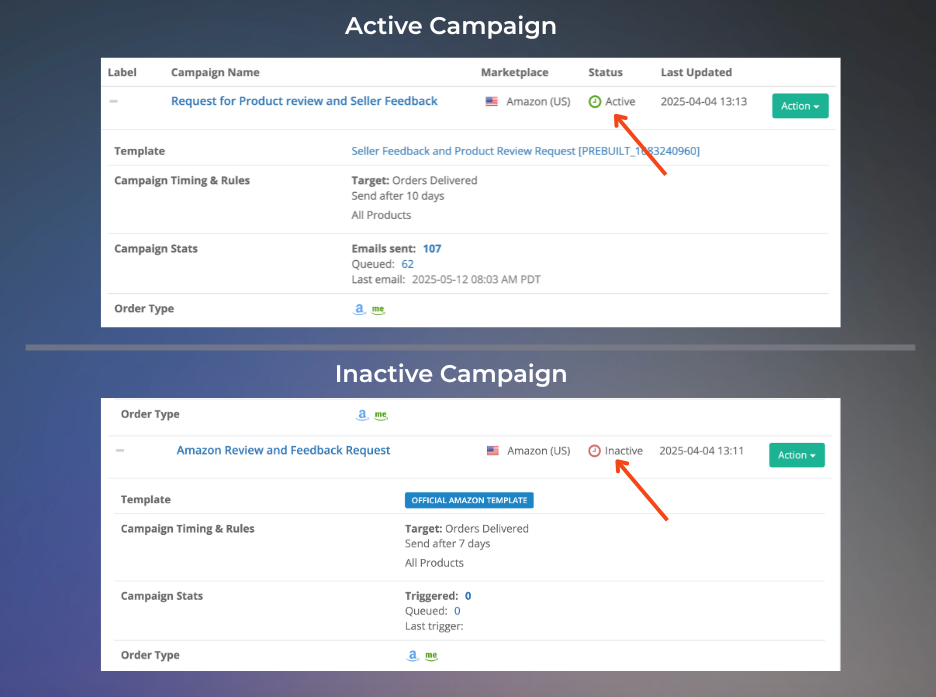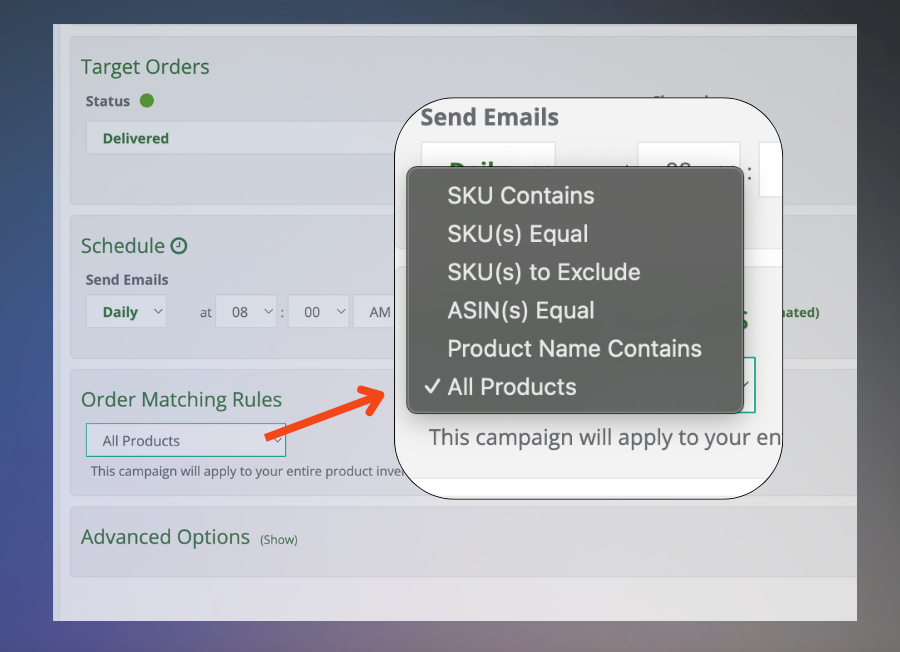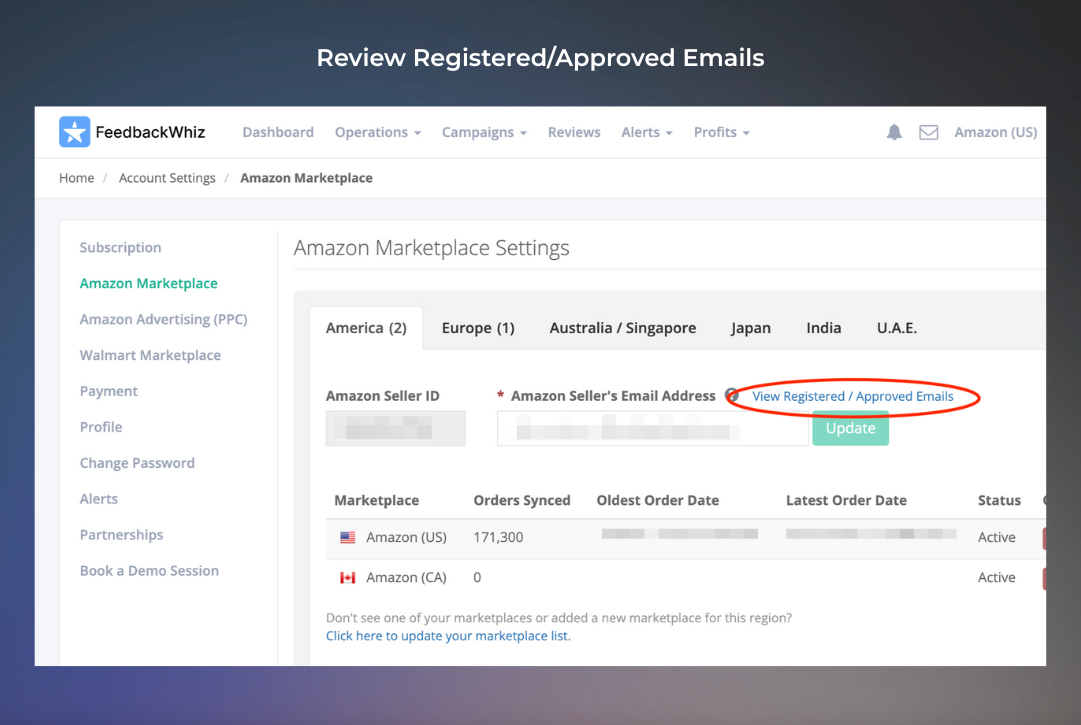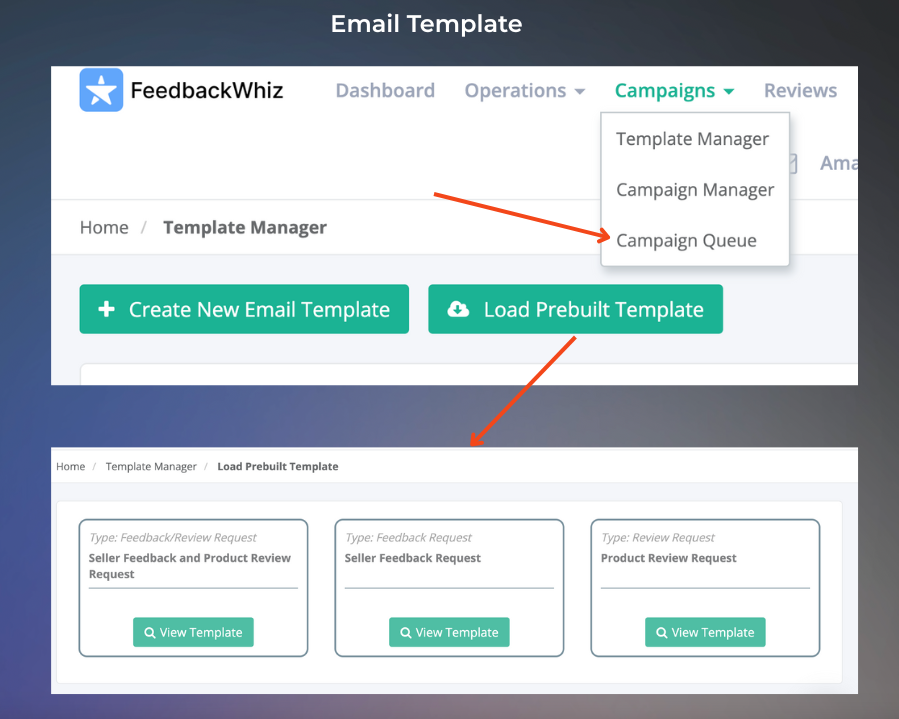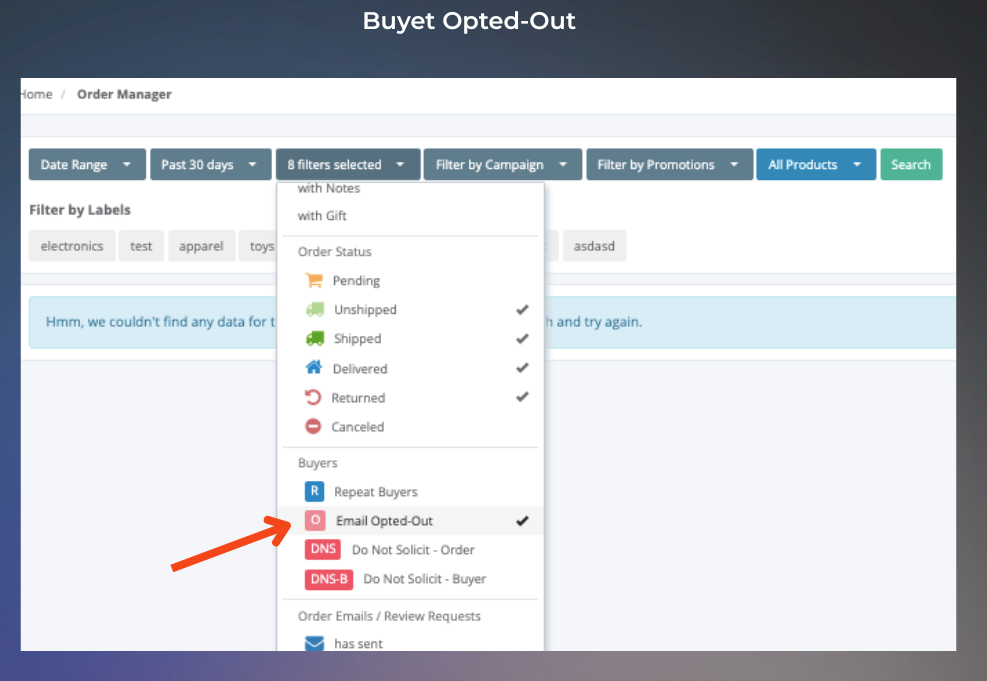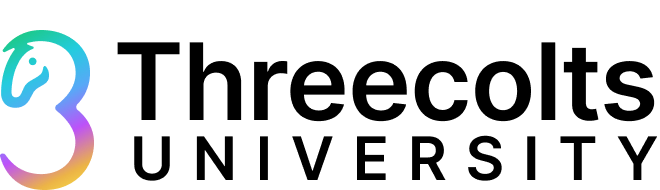One of the most common misconceptions is that FeedbackWhiz automatically sends messages once your account is connected. In reality, you need to create and activate at least one campaign for anything to be processed.
If your campaign is inactive, FeedbackWhiz won’t send emails even if orders are coming in.
If your emails aren’t sending, check these common setup errors first:
As mentioned earlier, FeedbackWhiz won’t send any messages unless you have at least one active campaign. Even a perfectly set up campaign won’t send a single email if it’s still in draft or inactive.
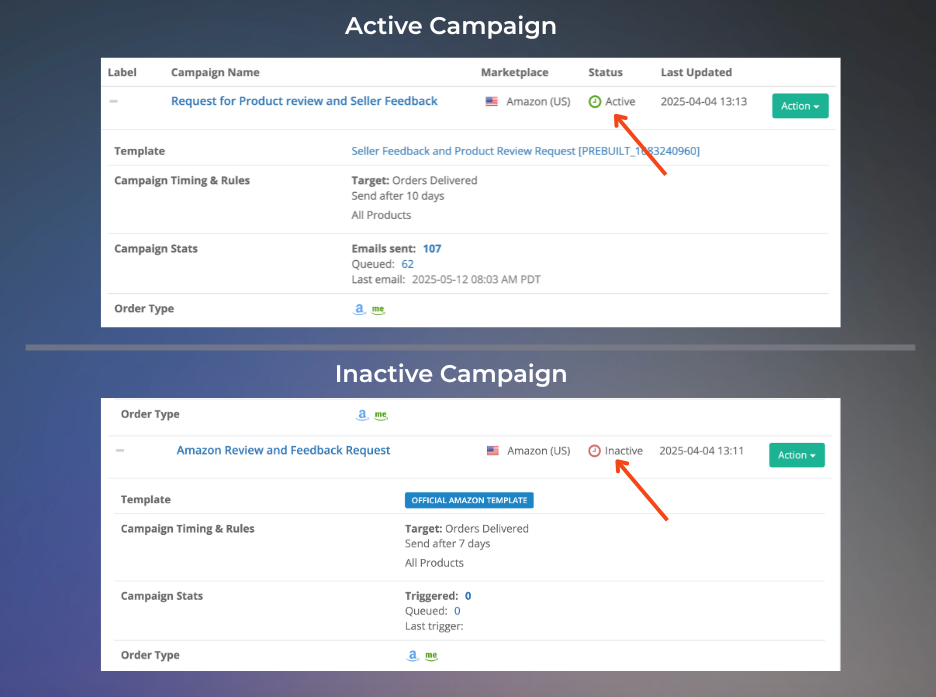
Head to the Campaigns Manager tab and make sure the status is set to “Active.” If it’s not active, nothing goes out.
Your campaign filters might be too narrow - like targeting just one ASIN, only FBA orders, or a very short time frame. That can lead to zero matching orders. Head to your Campaign Manager and try loosening the Order Matching Rules to give your campaign more to work with.
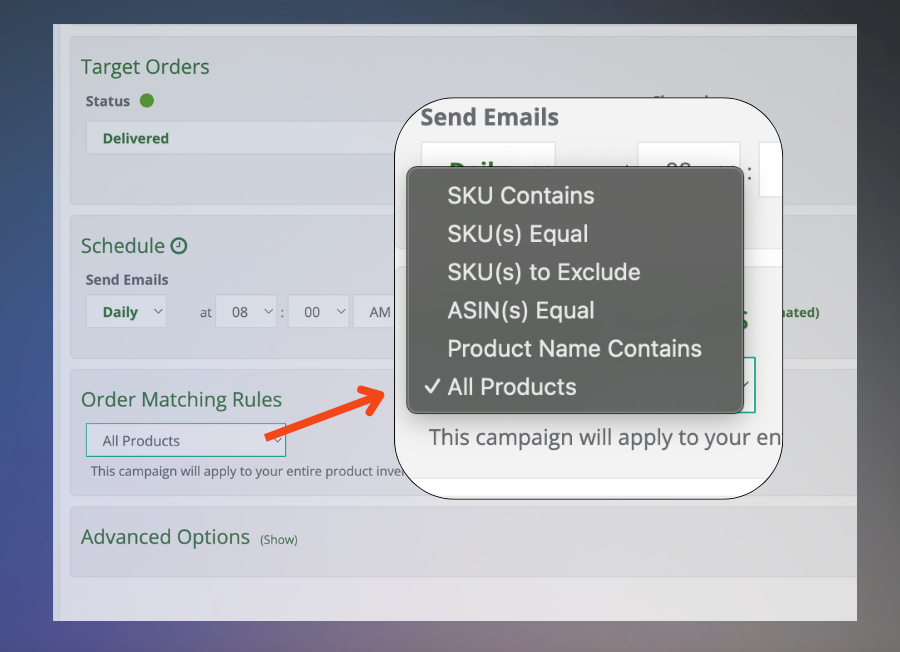
FeedbackWhiz sends emails using the address listed in your Marketplace Settings. If that email isn’t approved in Amazon Seller Central, nothing will be delivered. Make sure the address is registered and authorized to send messages by checking your
Seller Central settings.
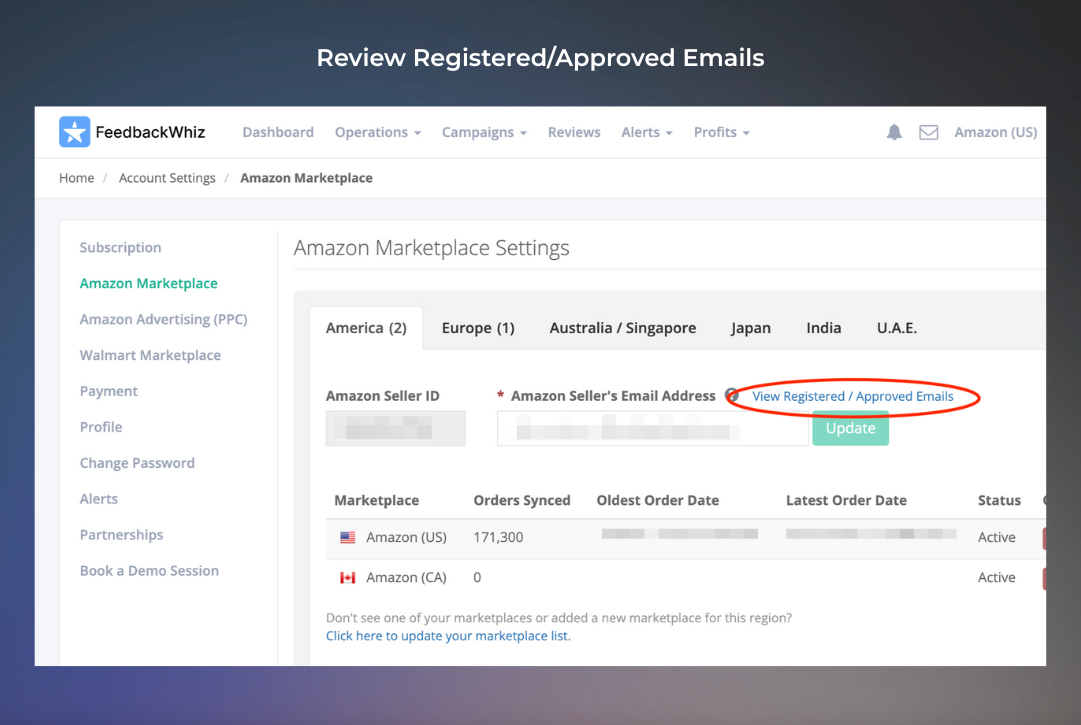
Still not seeing emails go out?
Check the
Campaign Queue to see if messages are lined up for delivery.
If everything looks right and it’s still not working, don’t panic! There might be a configuration issue or something outside your control.
Sometimes the issue isn’t due to user error, but rather the way the campaign is set up or how Amazon handles communication. Here are a few things to check:
Templates that contain non-compliant HTML, broken links, or restricted content can block your emails from being sent. To avoid this:
- Use FeedbackWhiz’s prebuilt, Amazon-compliant templates or
- Follow Amazon’s communication guidelines carefully when creating your own.
-
Pro tip: When pasting content into a template, use “Paste and Match Style” (Mac) or “Paste as Plain Text” (Windows) to prevent hidden formatting issues.
FeedbackWhiz detects the buyer’s preferred language. If you haven’t created a template in the buyers preferred language, the system will not send the email. Make sure you have templates set up for all languages your customers use.
Amazon allows only one review or feedback request per order. If multiple campaigns target the same order, you may risk sending duplicate requests which can result in email restrictions.
Even when everything inside FeedbackWhiz seems set up correctly, there can be external factors that prevent emails from being sent. These include:
Amazon enforces strict guidelines for buyer-seller communications. Emails may be blocked if they violate these policies. Common violations include:
-
Using emojis or images that violate policy.
-
Promotional content or incentives for reviews.
-
Bad HTML formatting.
-
Language that doesn’t match the buyer’s preference.
You can refer to
Amazon TOS to check the Buyer Seller Messaging rules.
FeedbackWhiz also includes built-in compliance checks to help you avoid these issues.
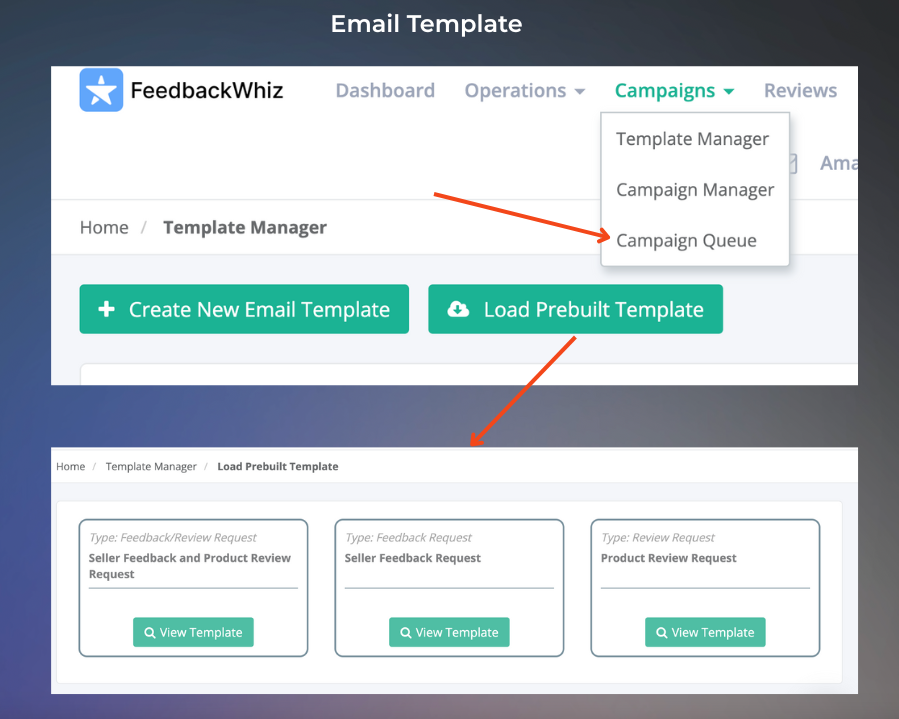
Roughly 20% of Amazon buyers opt out of receiving unsolicited messages. FeedbackWhiz will automatically skip those customers if opt-outs are set up. Be sure your system is set up to handle opt-outs appropriately. For more on Amazon’s buyer opt-out policy, read this
article.
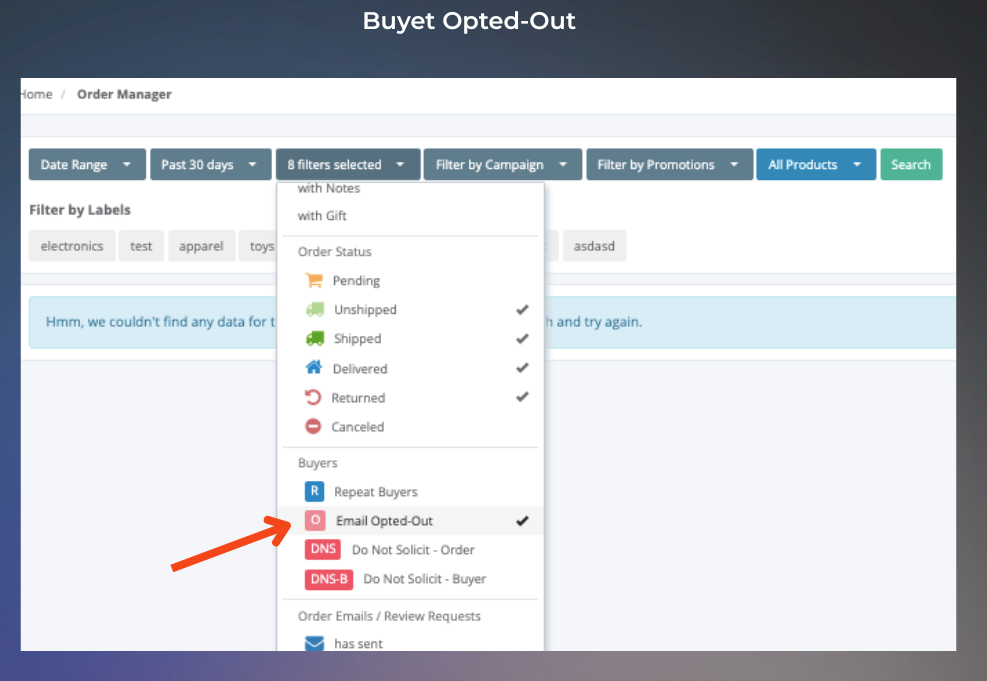
If you recently switched to FeedbackWhiz from another service, there might be a gap where some orders didn’t receive emails. Be sure to note down the last order/date that an email was sent before switching. FeedbackWhiz targets new orders automatically after activation by default, so if you wish to solicit the past orders, you need to target past days in the campaign settings but not beyond the previous providers email sent to avoid duplicates.
Verify that your Amazon Seller Central account is correctly configured:
Before reaching out to support, make sure you’ve covered these key steps:
-
Ensure your campaign is active (not paused or in draft).
-
Confirm your filters are wide enough to include actual orders.
-
Review your campaign settings and templates for compliance with Amazon’s guidelines.
-
Check the Email Queue tab to ensure emails are scheduled for delivery.
-
Verify that you are not sending out duplicate requests.
-
Ensure your Amazon Seller Central email settings are correct.
-
Make sure you have templates available in all necessary languages.
Already comfortable with FeedbackWhiz? These tips will help you go beyond the basics:
Even well-designed campaigns can conflict. Use the reporting dashboard to identify if multiple campaigns target the same orders.
Missing buyer language templates can silently suppress delivery. Audit your marketplace mix and make sure every common buyer language has a corresponding template.
If emails show as “sent” in FeedbackWhiz but not in Seller Central, your sending email might not be correctly authorized.
If your opt-out rate is unusually high, reassess your email content, tone, or timing. Consider sending post-delivery (11–14 days) to improve open rates.
Getting your emails to send consistently isn’t just about flipping a switch, it’s about understanding how Amazon, FeedbackWhiz, and your own settings all work together.
Once everything is set up properly, FeedbackWhiz becomes a powerful tool for automating your communication, improving customer experience, and generating more reviews.